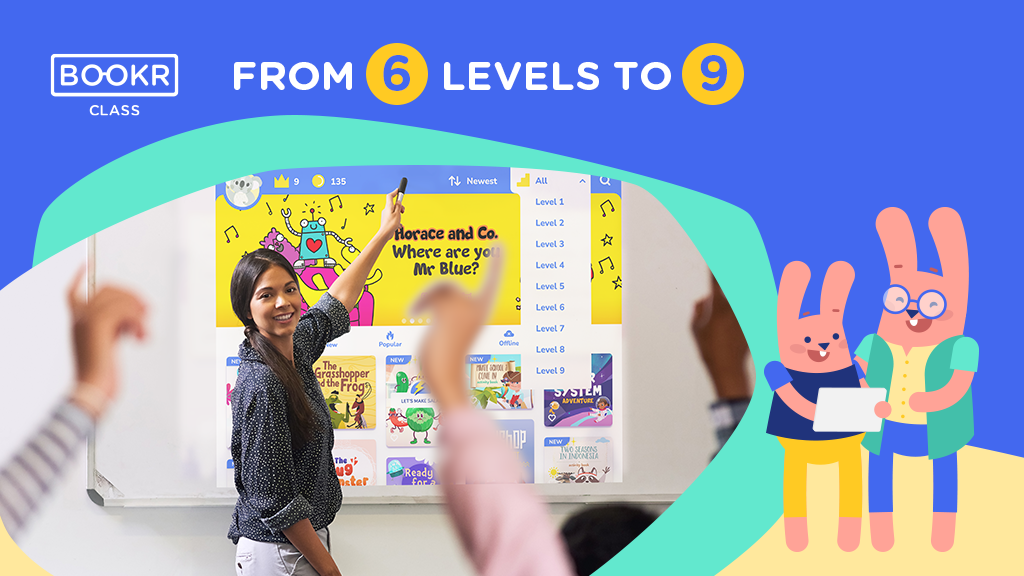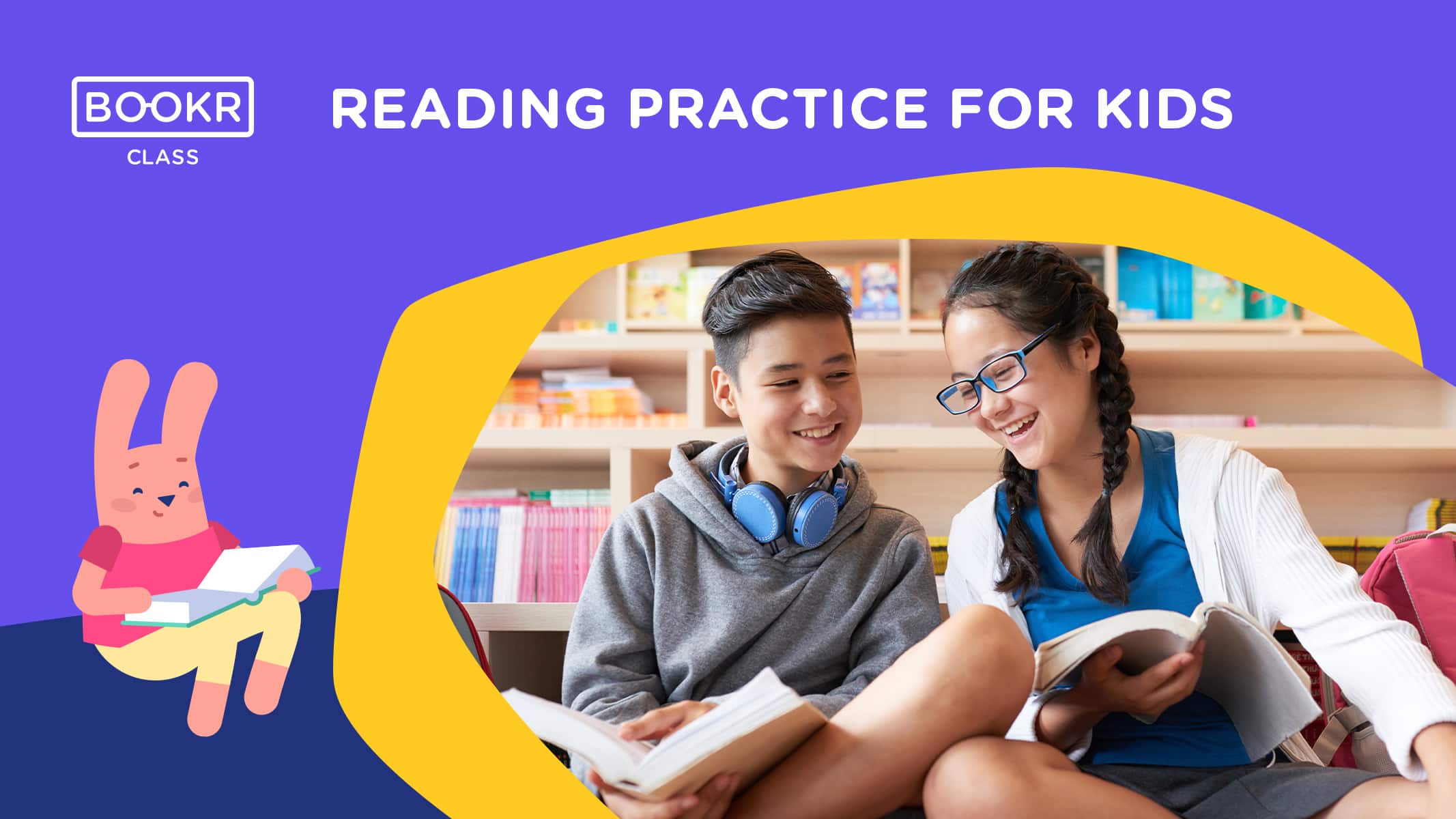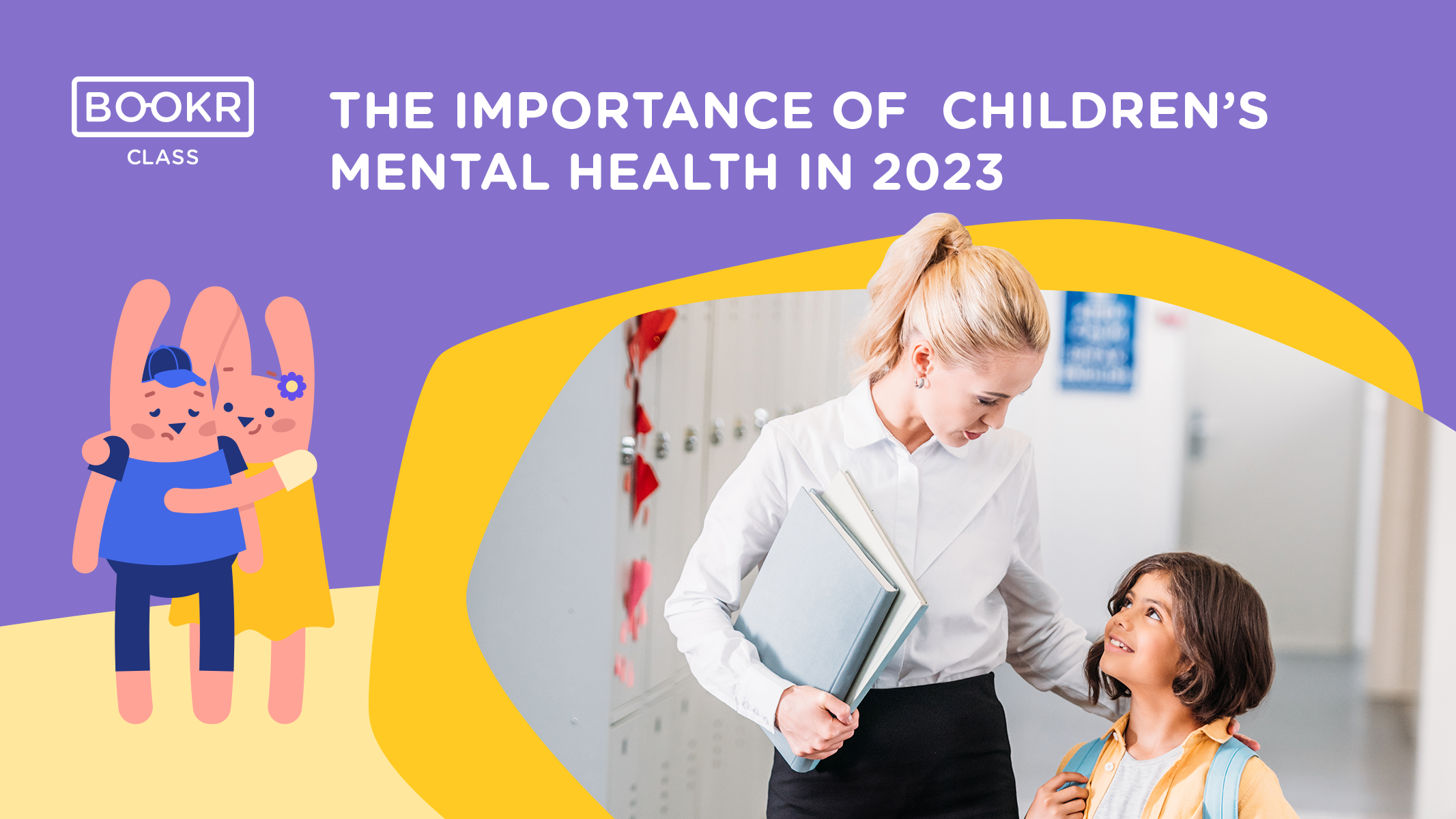How To Teach English Online – 5+5 Tips for your digitalized classroom
We can all agree that going online with school is a great challenge both for students and teachers. We lose our usual daily routine, we need to sit in front of the screen for hours and we need to come up with ideas that make students feel comfortable and motivated despite all the difficulties the change causes. To make the transition and online teaching easier, we’ve collected 10 tips to guide you through the process based on the experience of BOOKR teachers.
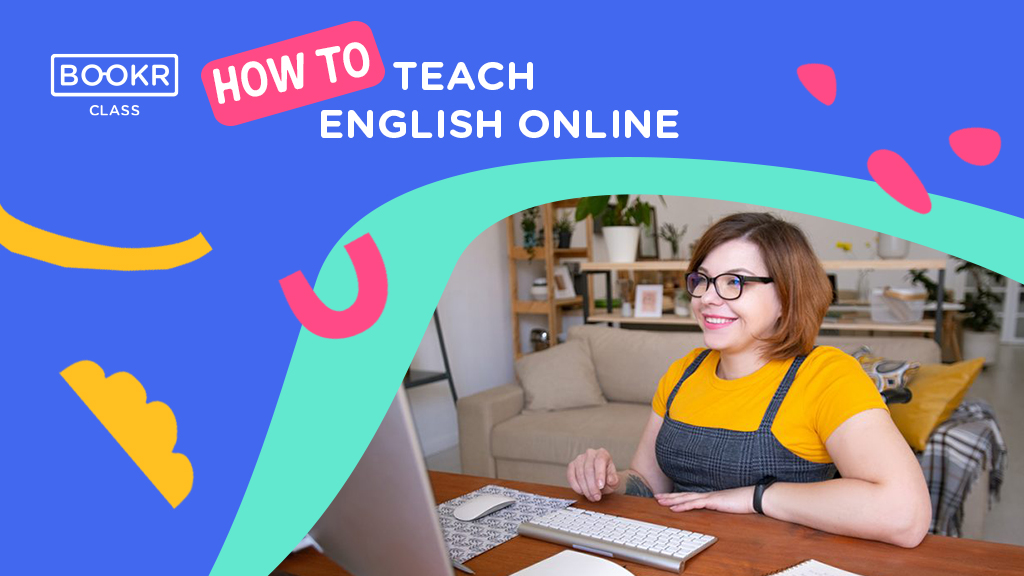
Getting started online - advice on planning
Make a clear schedule and plan the sessions.
Be consistent with the day, time and duration of the sessions – students are still learning time management skills, so provide them with arranged meetings at the same time every week and let them schedule some of their work themselves.
Sitting in front of the screen isn’t engaging enough for some students: their attention span becomes shorter and they lose focus more easily.
Therefore, when planning a lesson, be considerate and try not to cram too much into a lesson.
Your lesson might be a bit shorter than usual, but quality should always come before quantity.
Try to find a balance between teacher time and student time, and encourage them to work. If possible, vary the types of activities too.
Try to alter what students see on the screen: show yourself, share the screen, provide them with a wider variety of impulses.
If you can, involve some movement or gestures in the lesson and assign exercises that don’t require the use of technology.
Stay flexible when it comes to homework or projects.
Negotiate for deadlines and for the ways they can hand in their work.
Let them contact you if they have questions and give feedback more often than at school.
From time to time, ask for feedback from your students. What are their experiences of your online lessons?
What could be changed to engage them more effectively? What activities work well and motivate a particular group?
Reflect on their feedback and the lesson itself and improve your teaching efficiently.
Classroom management ideas - advice on organization
Never forget to inquire about your students’ mental health before starting a lesson: check their attendance, the quality of the call but also their well-being. How do they feel?
Ask personal questions, show yourself on their screen if you can. Enable them to feel that you are present and they are active, valuable members of the lesson.
Don’t be afraid of experimenting with different group formation techniques.
Many of us start off with frontal lessons when teaching online, but students might benefit more from pairwork and small group discussions in certain situations, especially when teaching English.
Divide your class into smaller groups or into pairs and work with them without the rest of the class – sometimes less is more – their sessions might be shorter this way but they will have a greater responsibility to be active and willing to communicate with each other. .
When students work in pairs, you can ask them to take a screenshot of their pairwork.
Most of the dialogues can become lifelike discussions, such as arranging to meet or putting together a shopping list.
If you’d like to encourage your students to work individually on a topic, you can ask them to create a cheat sheet of the material.
They need to go through the text, understand and interpret it, highlight the most important information, rearrange the ideas and find correlations. A cheat sheet can have many formats: one pager, a poster, a collage, a flowchart or a lapbook, among others.
To keep the teaching process more interesting, we suggest the use of our wonderful ebook library application which contains books for K-12. With its reading materials and various skill development tasks and flashcard sets it’s perfect for classroom – as well as individual – use. The students can receive an access code of their own, which allows them touse the application at home on their tablets, too.
After reading a book and solving the exercises students can receive badges, which helps maintain their motivation.
As students have their own access code, our teachers can see the status and result of each task, whether the solution is correct, in progress, wrong or the task was never started. Teachers can also see the amount of time the students spent with each book.
To make giving online homework easier, books and exercises can be assigned to the students which will appear in their application on a separate shelf.
As we strive to make online teaching easier for our beloved educators, we have prepared a bunch of worksheets and documents containing activity tips which can be used in different work formations including group work, pair work, individual work and projects as well. They can be downloaded from the Teacher’s Dashboard or from our website’s portfolio page.
To facilitate the preparation for online English lessons, we’ve created the BOOKR Class desktop app for you. Besides assigning books to students individually through the downloaded app on their phones, and besides the teachers’ dashboard where you can monitor progress, now, you can work together with students in class in a more convenient and efficient way. With BOOKR Class Desktop you can access all books and games just like in the mobile app. Share your screen and enjoy our books and games with all of the learners at the same time.
In order to use the BOOKR Class desktop app, follow these steps: